Back To Home - The Story - Timeline - Gallery - PC Week Excerpts - My Tutorial - Their Tutorial - Their Marketing Copy - GSX and GSS-CGI - Archive.org uploads
FrontPage / DO-IT is not intuitive software. I could try to couch this in some kind of witty aphorism but really it's just complete nonsense to a modern audience, having been designed before GUIs were really a thing, and Studio Software didn't seem to pay much attention to what was going on in the wider world of computer software to see concepts like "immediate actions". So everything has to be applied to something else to do anything, even when that something (like reading help files, or using the exit function) doesn't really make any sense to be done to something. This is my rough set of notes as to what's going on with these.
The FrontPage environment consists of a working area surrounded by a set of "cubbies" which it refers to as the PALETTE, seven along the left edge which are pre-populated and nine along the top which are not. Think of these like a toolbar, except that you constantly have to (re)build it yourself. All tools must be in one of these to be used. If the tool is currently in a container somewhere, you have to take it out of there, put it in a cubby, use it, and then probably put it back. This is... well, not good. I don't want to be too down on this software, I find it quite charming, but boy there's reasons nothing else works this way. Also some of them don't work right.
Installation
I highly recommend you use 86box for this, as this software is very picky. You should also run FrontPage 1.21, as the official release all have various issues largely relating to errors when packaging the builds and that version (made by myself from the official source code) fixes a bunch of them.
The software expects the following:
- 640KB conventional memory
- At least 2MB high memory, ideally 4MB (especially as my build of 1.21 is more aggressive about what it puts in the RAM disk)
- A math coprocessor
- IBM PC DOS or MS DOS, 2.0 through 3.2. Higher versions may not be compatible.
- MDA, CGA, or EGA monitor (EGA not supported prior to FrontPage 1.1)
- A Mouse Systems mouse or similar
To install, insert the Install disk and run A:\INSTALL.BAT. It will walk you through the process. You will need to swap floppies several times. Make sure you specify a printer--if you don't have any printer at all, it won't copy certain files it needs. There's also at least one error the installer will give that I didn't manage to fix for 1.21, so don't panic if you see one.
When installed, you'll need to boot from the Startup disk to work with FrontPage so it can load the GSS-CGI drivers. Once at the prompt, just enter "DO" and you're off!
Basic Use
First, you need a page layout to place content in. To do this, you need to apply a FORMAT to our work area. But to do that, you first need to learn how to use FrontPage's menu system. Click on DRAWER (third from the top), then on the main area. Click on FORMATS, and put it in one of the top cubbies--note that the top-left corner must be inside the cubby for it to accept this. Then click in the empty part of the main area to pick up the DRAWER, and put it back in its original cubby. Now click FORMATS and drop it on the main area. This will give you a list of starter templates. You can go with any of these, but I'm going to use 2 COLUMN. Put the one you choose in a top cubby, then click the main area to pick up FORMATS and drop it on DRAWER to put it away again. Finally, click 2 COLUMN (note that it made a duplicate of this) and drop it on the main area to start your document. There, only 14 clicks to do what these days would be File->New and then either a browser dialog or a little template carousel thing.
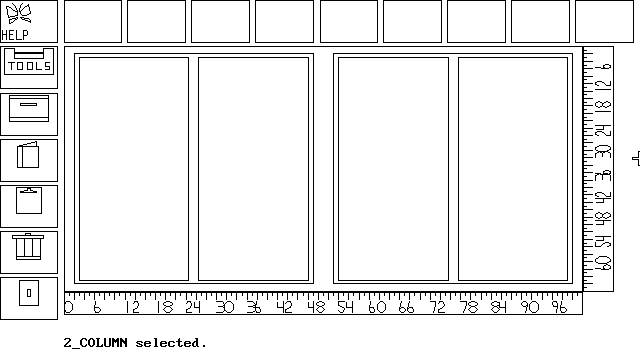
Now, say we want to put text into this document. For the most basic and immediate method, we can use the TYPEWRITER element to enter text directly. Try that now--drop TOOLS on the main area, put TYPEWRITER on the toolbar, and then put TOOLS back in its cubby. If you can't figure out which one that is, you can see which is which by picking them up and then putting them back; the status bar will say something like "WHITEOUT selected". You can then drop the TYPEWRITER on one of the columns and start typing.
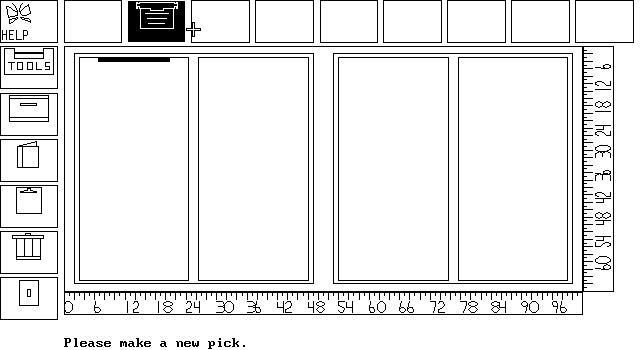
You'll notice the text is rather small and unreadable--in fact, FrontPage just renders it as a black rectangle. This is because this software expects you to enter text with formatting pre-applied with what it calls "Callouts". Only one such file is pre-supplied, "MY AWARD". But the 2 COLUMN board won't work with that, so we need to start over. Pick up the SWITCHOFF tool and drop it on the main area, and select "Exit - No Save". While you're in there, note that moving the mouse vertically scrolls the "dropdown" control between ACCEPT, REJECT, and so on. ACCEPT a response of Y and you'll get dropped back to the prompt.
Enter DO again and repeat the first part of the tutorial, but this time pick the MY AWARD format. Now, under DRAWER, take the WP FILES and place it in the toolbar and put away DRAWER, then extract the sole file within (MY AWARD) and place that on the the toolbar and put away WP FILES. Now if you drop MY AWARD onto the document it'll actually fill out the document... and it's still not readable. Also, now you have a stray MY AWARD on the toolbar, so put that in the TRASH CAN.
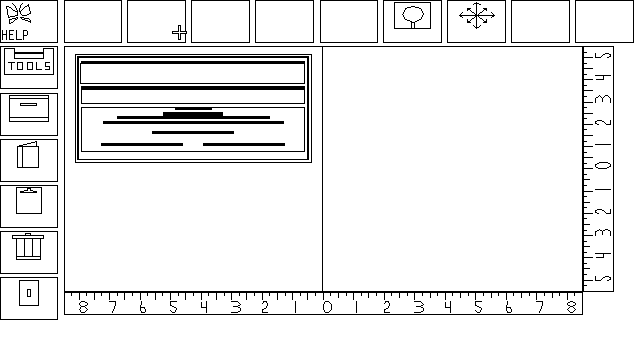
But the text is still unreadable. So, under TOOLS grab MAG GLASS (there's a square around a magnifying glass, making it look more like a floppy to me) and SLIDE (8-arrow). You can use the MAG GLASS to zoom in on a selected region and view some of the most horrifying kerning of all time. If you want to look at a different part of the document, you can use SLIDE to move the viewport. Incredibly, there actually is a reset viewport command: with MAG GLASS active, double-right-click on the document. I don't even know why I thought to try that, but I'm happy they included it!
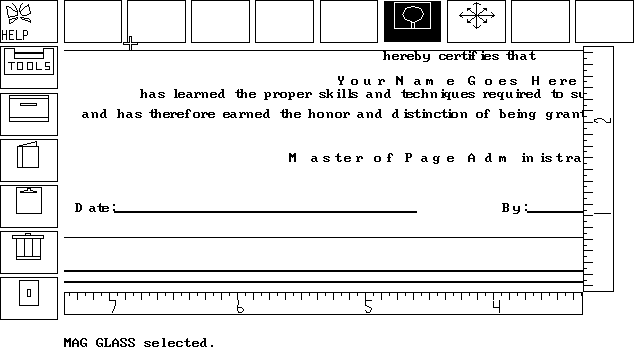
That about covers it for the basics. It's actually reasonably powerful, at least for 1985, but it depends upon an external word processor to prepare the text files it uses. Theoretically you should be able to edit a TYPESPEC and drop that on text to change it, but I have yet to figure out how to actually do that.
Also, DRAWER->MISC contains HP7470A and HP7470A0. The former seemingly can't be put away once you've put in a cubby, and the latter doesn't seem to work at all. Don't touch these.
Tools
Here's an annotated view of the stuff under TOOLS, since the icons are kind of obtuse:
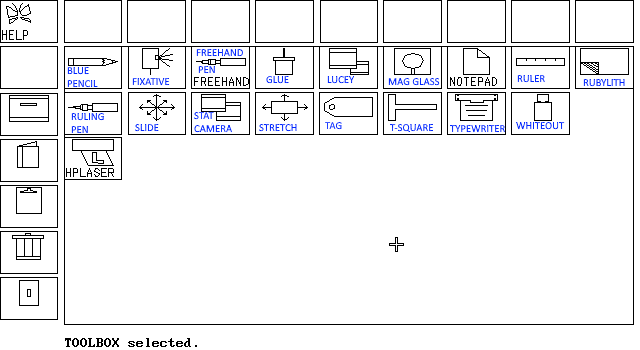
And my description of what every tool does:
- HELP: Provides help on FrontPage functions. Drop on main work area to view help; you'll need to throw out the help when you're done with it
- TOOLS: Tools for working on documents
- BLUE PENCIL: Draws new elements (areas with a document)
- FIXATIVE: Toggles protected status of content
- FREEHAND PEN: Draws freehand lines
- GLUE: Toggles protected status of elements; no, I don't really understand the difference between this and FIXATIVE
- LUCEY: Resizes an element, preserving aspect ratio
- MAG GLASS: Zooms the viewport
- NOTEPAD: Allows entering of text to be applied to an element
- RULER: Snaps elements to a grid, I think?
- RUBYLITH: Fills elements with a given style (hashed, solid, etc.; if you've used a paint program from the 90s this may be familiar)
- RULING PEN: Draws ruling lines, locked to an axis
- SLIDE: Moves the viewport
- STAT CAMERA: Duplicates an element
- STRETCH: Resizes an element freehand
- TAG: Set the name of an element
- T-SQUARE: Move an element with alignment lines
- TYPEWRITER: Directly enter text into an element
- WHITEOUT: Clears content from an element
- HPLASER: Prints to an HP Laser printer, in theory
- DRAWER: Collections of files and templates
- FORMATS: Pre-made boards (*.PDA)
- JOBS: User jobs (projects, files, the things you create in FrontPage) (*.BDA)
- MISC: Contains premade TYPESPECs (FINANCE, FORMS, INDENT, STANDARD, and TYPESPEC), the two plotter commands that don't work, and a variety of word processor translation settings files
- DOCUMENT: A NOTEPAD like the one in TOOLS, but this one will be duplicated when you use it. No, I don't know why both exist
- WP FILES: Word processor input files (*.TXT, among others)
- FLOPPYA: Files on A:
- FLOPPYB: Files on B:
- ARTWORK: Images (*.PIC, among others)
- BOOK: Collection of forms
- CONSOLE: Options for configuring FrontPage itself, such as colors; many combinations are not advisable
- DISKPLAC: Options for where files are found on the system
- FONTLIB: Font definitions, I think?
- TRANSLAT: Options for pre-processing word processor files during import. I have no idea how precedence works with this vs the ones in MISC
- TYPESPEC: Contains style information to apply to elements
- HPLASER: Options for the HP Laser printer
- DEVICES: Lists various devices you could use, if FrontPage actually supported changing that without reinstalling
- CLIPBOARD: Stores content to be retrieved later, first-in-last-out
- TRASHCAN: Holds content to be deleted
- SWITCHOFF: Save, exit, and empty trash commands